If you have placed an order for the purchase and/or renewal of an
Aruba Hosting service, but you have not proceeded to the payment stage, payment can be made at any time from the customer area itself. The system will ask you to:
- Select a PayPal account from those already saved;
- Save an additional PayPal account or set one up for the first time.
To
pay by and save a credit card from the customer area subsequent to completion of the order:
- Sign in;
- You will see the Hosting customer area section entitled manage domains with the list of all active domains associated with the same Aruba login;
- Click on "PAY" next to the order with the status "Waiting for payment" that you wish to pay:
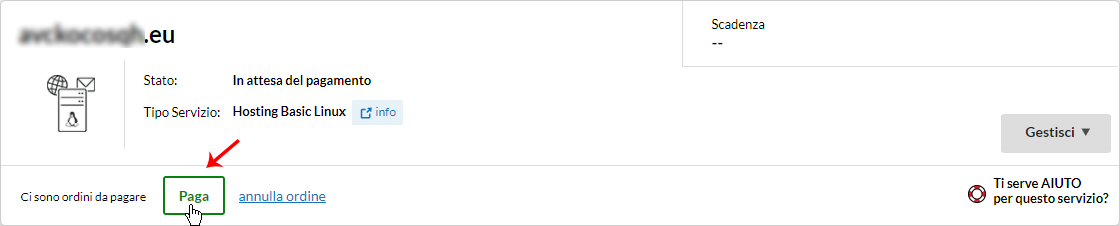
- The system connects to pagamenti.aruba.it from which you can select "PayPal" as the payment method and click on "Pay now":

- The panel lists a summary of the orders awaiting payment. Enter the order number relating to the payment you wish to make in the field indicated and click on "PROCEED":
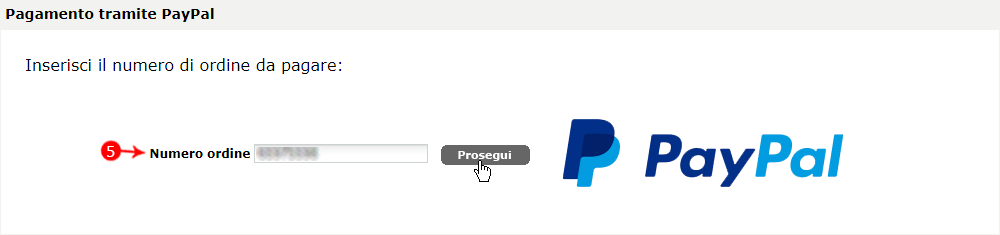
- On the page displayed, select "New PayPal account";
- Click on "PROCEED":
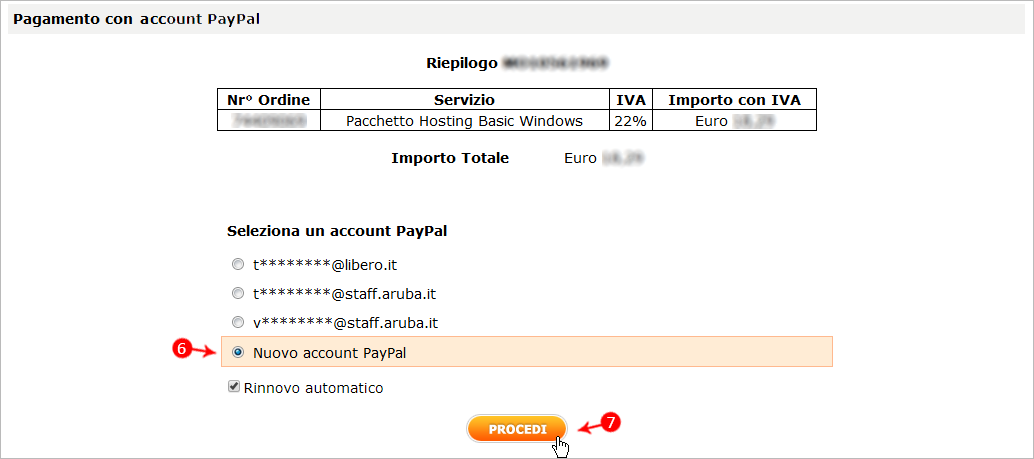
- This will take you to the PayPal website where you can save the details of your PayPal account and make the payment:
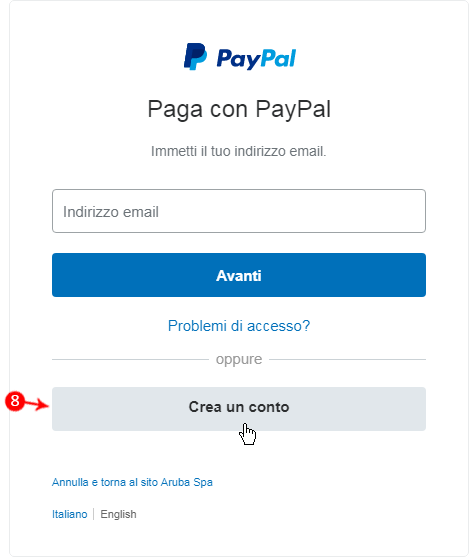
Enter the details requested and wait for the confirmation message. The system will send a confirmation email to the email address provided in the
billing details.
If you pay using a PayPal account,
auto renewal is enabled by default for when the service next expires. The option can be disabled at any time from the customer area itself. Please see the
appropriate guide for details.