If you have placed an order for the purchase and/or renewal of a
Hosting service, but you have not proceeded to the payment stage, payment can be made at any time, from
pagamenti.aruba.it. The system will ask you to:
- Select a credit card from those already saved;
- Save an additional credit card or set one up for the first time.
There is also a
fast payment process available if you enter the order number on the site's login page. Please find the details below:
If you know the order number for the payment you wish to make, which you will have received in the relevant "
Service order confirmation" email, and which you can view from the customer area:
- Go to https://pagamenti.aruba.it/Home/Default.aspx;
- Enter the order number on the form "Pay your order now";
- Select which payment method you wish to use (credit card or PayPal);
- Click on "Pay":
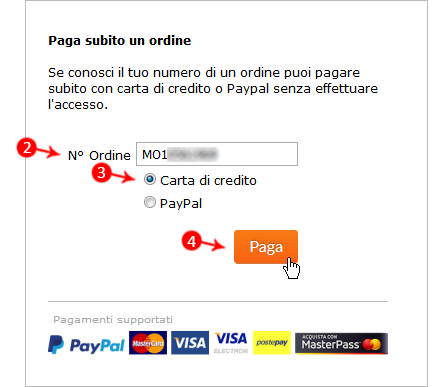
- On the summary page displayed, click "PROCEED":
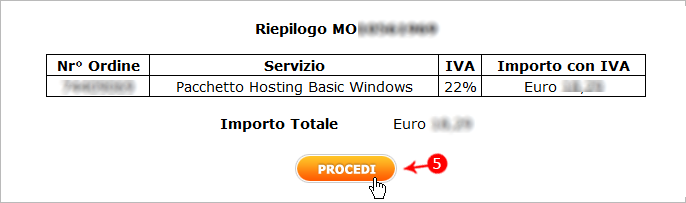
- You will be taken to the secure server of Banca Sella where you will select the payment method:
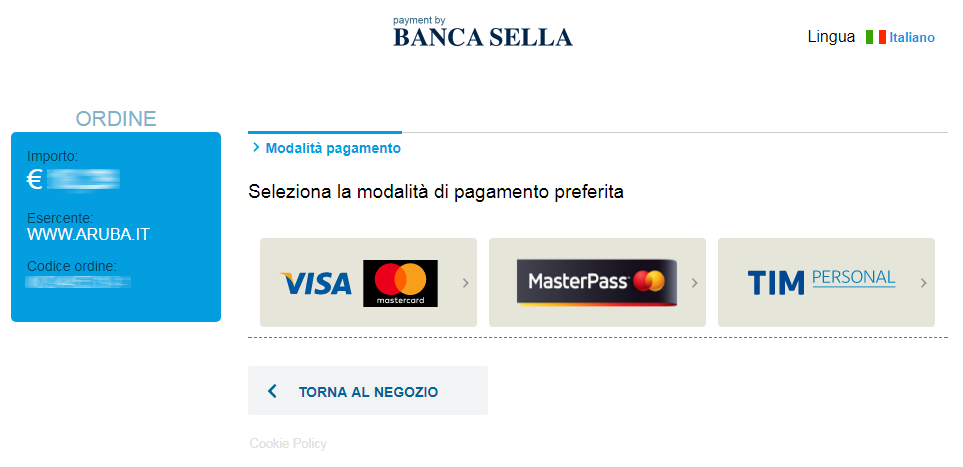
and save the details of your credit card:
- First name and last name of cardholder;
- Card number;
- Expiry date;
- Security code;
- Personal email address.
- Once you have entered your data, select "Continue" to complete the transaction. You will receive a payment confirmation email and, if enabled, confirmation of the activation of the auto renewal.
If you pay by credit card,
auto renewal is enabled by default for when the service next expires. The option can be disabled at any time from the customer area itself. Please see the
appropriate guide for details.